Delivery & Received
Delivery & Received
On this page, customers will submit the GRN which will inform the supplier that they received the products.
The Status column shows the status of the delivery if it is Pending or Received 100%. The delivery could be pending in three cases: either the shipment has not been delivered yet, the customer hasn’t submitted the GRN, or the customer needs to pay first to receive the order. Once the customer submitted that he received the order it will be marked as Received 100%.
The Received Status of the example above is Received 0%, which means that the products haven't been shipped yet. Looking at Payment term type will tell why. It is because the payment is Before Delivery, so the order will be shipped after the customer pays the bill. Once they pay and submit the GRN, the Received Status will change to Received 100%.
After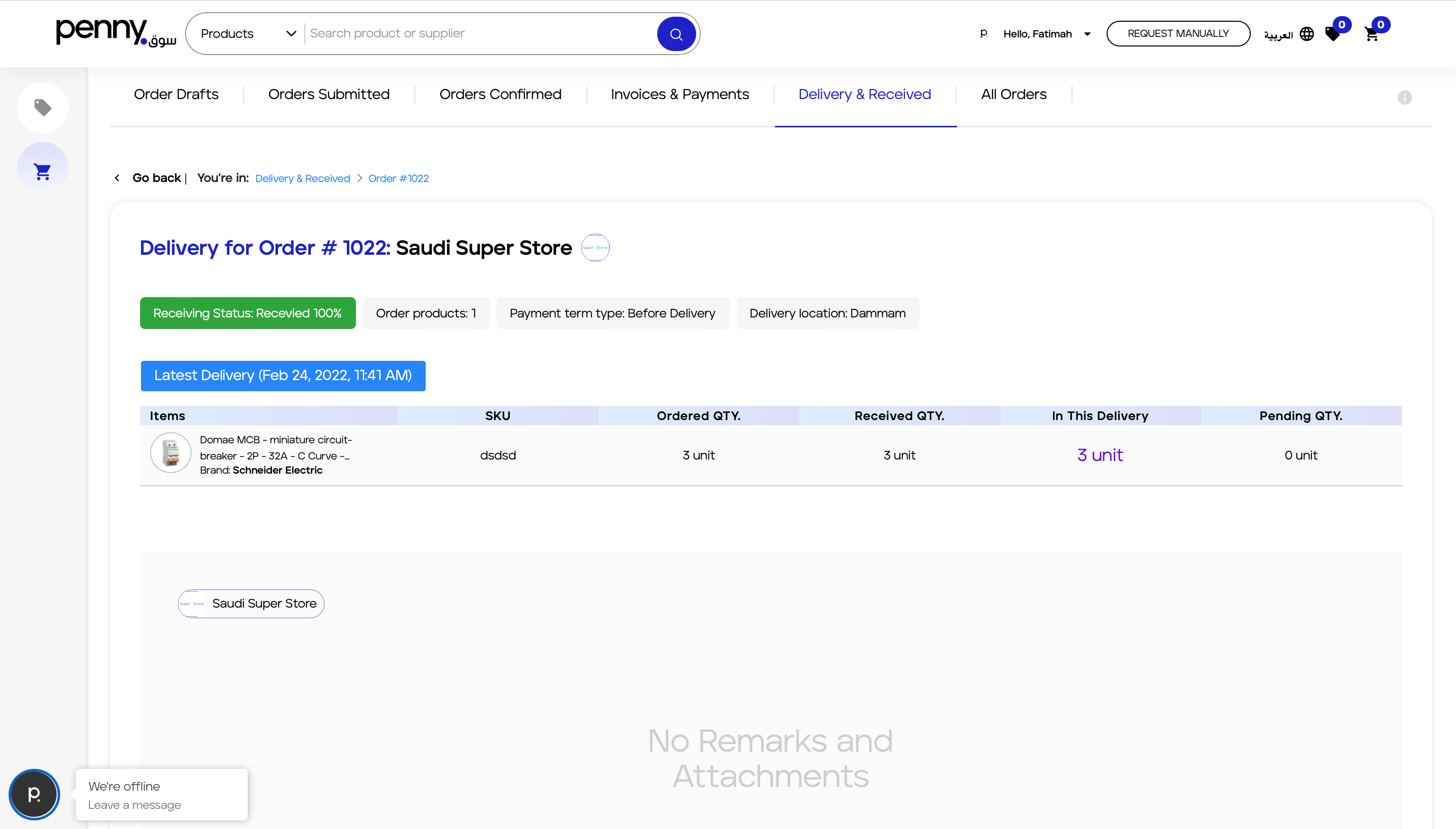 The supplier shipped the order and sent GDN, the customer will be able to submit the GRN. After making sure the quantity they ordered is the same as the one they received. All they need to do is to click on the Accept button at the bottom of the page.
The supplier shipped the order and sent GDN, the customer will be able to submit the GRN. After making sure the quantity they ordered is the same as the one they received. All they need to do is to click on the Accept button at the bottom of the page.
Now the Receiving Status is Received 100%.
In the example above, this customer has ordered 4 items of this product, but only 2 of them have been shipped and received. They will pay only for these 2 items, and the rest will be paid after they are shipped and received by the customer. More will be explained on the Bills & Payments page.
After submitting the GRN, the Status will be Received 50%.
Related Articles
Goods Delivery Notes (GDN)
Goods Delivery Notes (GDN) Delivery Notes (GDN) will be created for the RFQ orders once the customer and vendor both accept the offer. On the other hand, GDN will be created for Direct Purchase Order and Before Payment for RFQ once the customer pays ...Received RFQs
Received RFQ On this page, all the pending completed and Rejected RFQ requests will be listed here. As is shown in the picture below. The unsubmitted RFQ from the Vendor side will be under “Pending RFQ” once the supplier fills it and submit it, it ...Received Orders
Received Orders On the Received Orders page, all the direct purchase and accepted RFQ orders will be listed here. Same as the RFQ orders page, Purpled marked order means Pending order, Green means Submitted order, and Red means rejected order. ...Orders
Orders On the Orders page, all the submitted and drafted orders will be listed here. The orders page contains all the accepted RFQ and Direct Purchase Orders. The orders page contains the following sections: Order Drafts Orders Submitted Orders ...RFQ
ADD to RFQ: RFQ: Request for Quotation is where the buyer asks for a price for their order. To add proudest to RFQ click on ACTIONS button in the desired items, then Add to RFQ. Check the example in the below picture. Then the item will be added ...